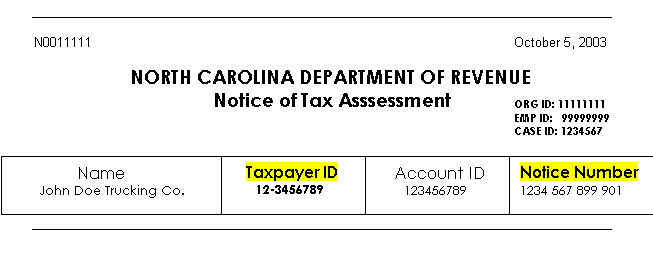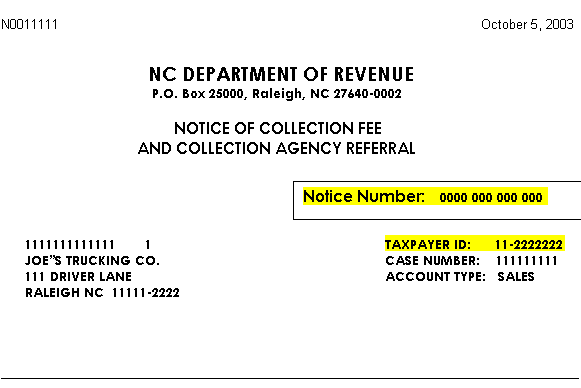Navigation Assistance
When navigating through this application, please use the navigation buttons located at the bottom of each page. Please do not use the web browser's back and forward buttons. Doing so may result in the loss of information you may have previously entered.
On most of our web pages you will see the following buttons:
| |
The purpose of this button is to return you to the previous web page |
| |
Directs you to the next web page you are required to complete or review |
| |
Deletes the entries on the current web page |
| |
Opens a new browser window containing the help text associated with this application. |
| |
Cancels your online transaction. None of the information you have entered will be retained. You will not receive an e-mail confirmation. |